The Network Adapter Settings Wizard
The drivers for every network adapter produced allow various settings to be changed, to suit your idea of how you would like your network to perform. Modern network adapters let you change your settings thru a wizard, generally accessed thru the (Local Area) Connection Properties Wizard.
From the Connection Properties Wizard, hit Configure.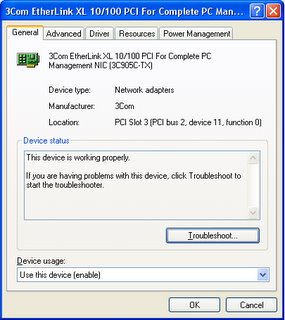
This gives you a whole array of selections, which will vary according to to vendor, and how the configuration driver, for your network adapter, is constructed.
My adapter here is a 3Com Etherlink XL 10/100. Your adapter, and the settings, may differ.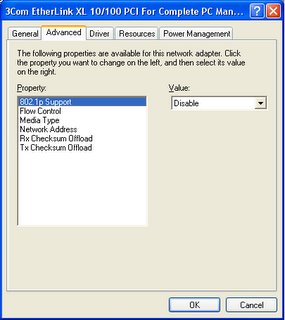
On the advanced tab, you will find most of the settings which will help you.
- Media Type
- 10M Full duplex
- 10M Half duplex
- 100M Full duplex
- 100M Half duplex
- Network Address. Here you can change the MAC address.
- If you change any of these settings, be prepared to restart the computer.


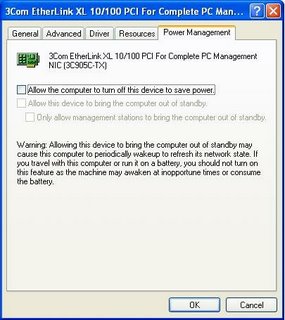
Consider carefully if the possible inconvenience is worth the minor power savings. Power consumption, by the typical desktop Ethernet NIC, is neglible. With a WiFi adapter on a portable computer, if the computer is running on battery power, this may not be the case. Consider both cases carefully.
>> Top







0 comments:
Post a Comment